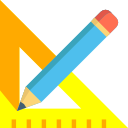LXQ-CAD generates Quantity Summary report of the total volume of a section and Quantity Analysis report of the total sectional area of a chainage. You can also export the quantity report to EXCEL.
Quantity Summary Report
To view this, use the Output>>View Quantity menu option. The cutting and filling area for all chainages and the volume of the section is displayed in the report as shown.
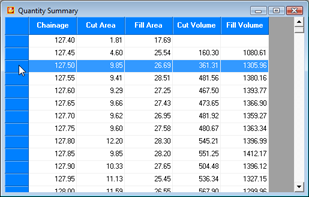
The report shows the Cut Area, Fill Area, Cut Volume and Fill Volume for consecutive chainages. Scroll to the bottom of the page to see the total cut and fill volume for the section. It is also displayed in the status bar. To view the detailed area calculation, double-click on the left most fixed column of the report as shown by the cursor. The area calculation sheet is displayed for that chainage.
Quantity Analysis
The area calculation sheet displays the following columns :
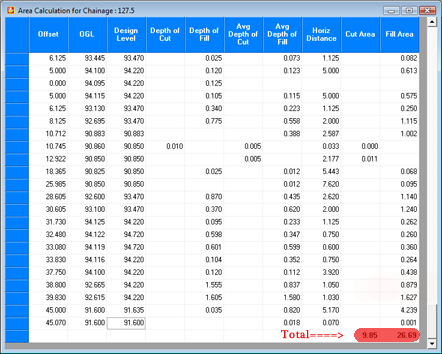
- Offset: The offset is displayed in order from left to right. The center value has offset 0. The area is calculated from 0 to left and 0 to right.
- OGL: The Original Ground Level including interpolated points to match corresponding design levels if required.
- Design Level: The Design Level including interpolated points to match corresponding initial levels if required.
- Depth of cut: The positive difference between Design Level and Initial Level i.e, (Des.Level-OGL)
- Depth of fill: The negative difference between Design Level and Initial Level i.e, (OGL-Des.Level)
- Avg Depth of cut: The average depth of cut between two consecutive offsets, i.e, 0 and 5 or 5 and 6.125
- Avg Depth of fill: The average depth of fill between two consecutive offsets, i.e, 5 and 6.125
- Horiz Distance: The horizontal distance between two consecutive offsets, i.e, absolute value of (5 – 6.125) = 1.125
- Cut Area: Horizontal Distance multiplied by Average Depth of cut gives you cutting area between consecutive offsets.
- Fill Area: Horizontal Distance multiplied by Average Depth of fill gives you Filling area between consecutive offsets.
The total cutting and filling area for the chainage is displayed at the bottom of the sheet.