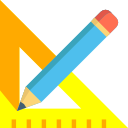This section can be viewed using the Output>>View L Section menu option. It brings up the following screen :
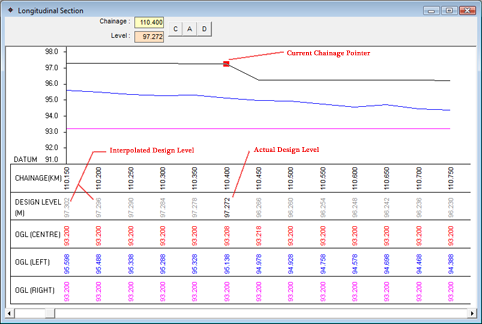
If the Intial levels and Design levels are filled as explained in the previous sections, then it should show a continuous section with left, right, centre levels and design levels plotted on screen. If the entire section doesn’t fit on screen, you can use the scroll bar of the mouse or the horizontal scroll bar on the form.
Design levels need not be entered for all chainages if it is in a constant slope. You can enter only the start point of the slope and the end point which are called actual points, denoted by black color on the graph. The intermediate levels are calculated by the system. These are called interpolated points, denoted by gray color. The Actual points of the design level can be Changed, Added or Deleted as explained below.
Change: You can modify the chainage and level of the currently selected point denoted by the red pointer on the screen. Click on C button on top of the form or press the ‘C’ key. You will be asked to enter the new Chainage and Level. You can either enter it in the text boxes provided OR click on the location of the graph where you want the point placed and the system calculates the co-ordinates for you. Once you have finalized the point, click on Yes or press ‘Y’ key or ENTER key to confirm the operation. You can cancel the task by pressing ESC key or ‘N’ key or clicking on No.
Add: You can add a design level by clicking on A button on top of the form or pressing the ‘A’ key. You will be asked to enter Chainage and Level. Enter the values in the text boxes provided OR click on the location of the graph where you want the new point placed. Click on Yes or press ‘Y’ key or ENTER key to confirm the operation. You have the option of cancelling the task by pressing ESC key or ‘N’ key or clicking on No.
Delete: You can delete the currently selected point by clicking on D button on top of the form or pressing the ‘D’ key. You will be asked for confirmation. Click Yes or press ‘Y’ key or ENTER key. Cancel the deletion by pressing ESC key or ‘N’ key or clicking on No.
Note: You cannot modify or delete an interpolated point on the L-Section. You have to delete Actual points which will automatically delete all interpolated values. Interpolated points are denoted by gray color in the readings.